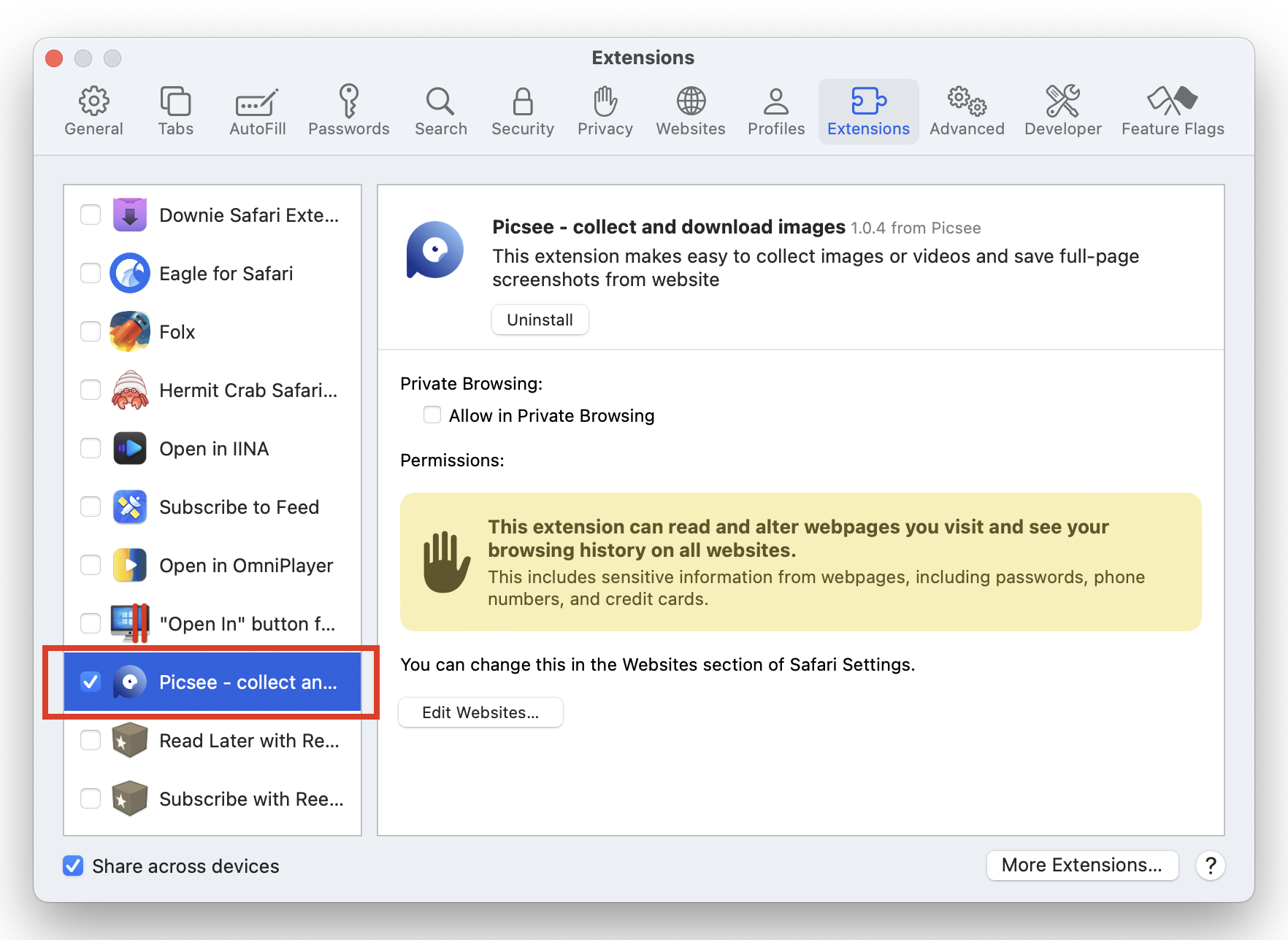If you installed Picsee on macOS, you have installed the extension. The only thing you have to do is to make sure you have enable Picsee extension in Safari Preferences and confige right. ......
# Mac App Store Plugin Installation
# Enable
Open Safari Preferences, in the Extensions tab, please check on Picsee - collect and download images extension.
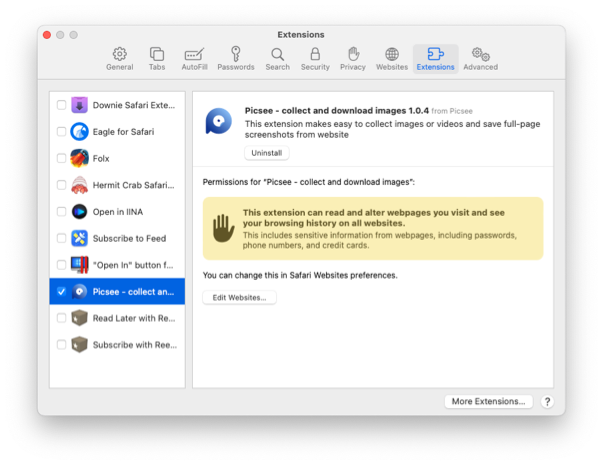
# Config
Click Edit WebSites to config Picsee extension to run on websites you want.
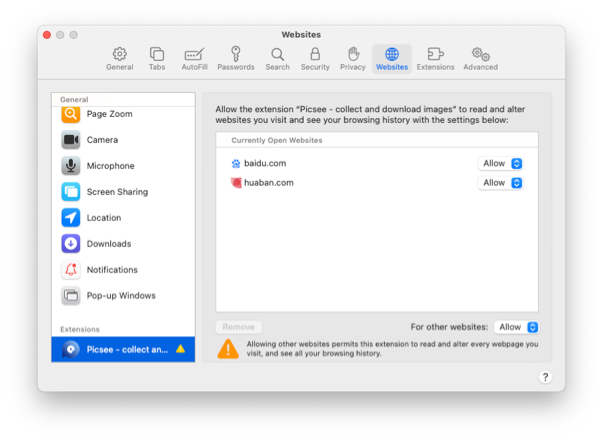
# Last
One more thing, you must have 15.4 or higher version Safari to install this extension. After do all things, you can drag images on webpage to collect them in Picsee.
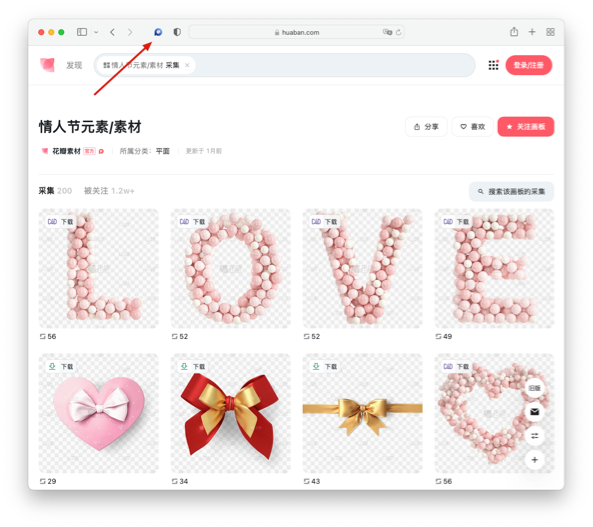
# Non-Mac App Store Plugin Installation
In the UMAS version of Picsee, Safari plugins are included. However, since it is not installed through the Mac App Store, the application is not authenticated. To enable it, you need to modify the Safari preferences as follows:
# Show features for web developers
Open Safari Preferences by selecting "Settings" from the Safari menu.
Go to the "Advanced" tab in the Preferences window.
Check the box for "Show features for web developers". This will add the "Developer" menu to the menu bar in Safari.
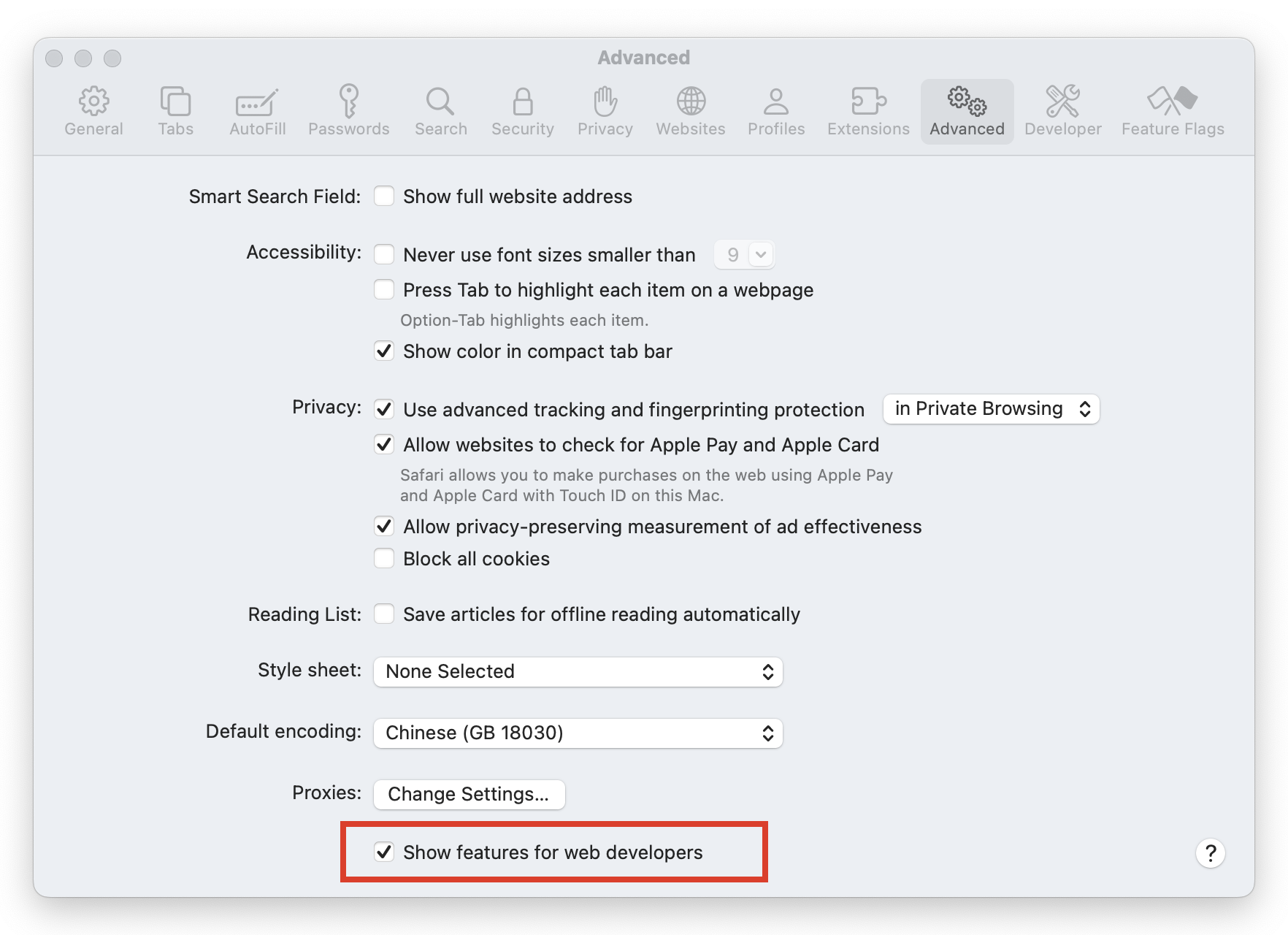
# Allow Unsigned Extensions
In Safari Preferences, navigate to the "Developer" menu.
Check the box for "Allow Unsigned Extensions". This will enable Safari to install and load unsigned extensions.
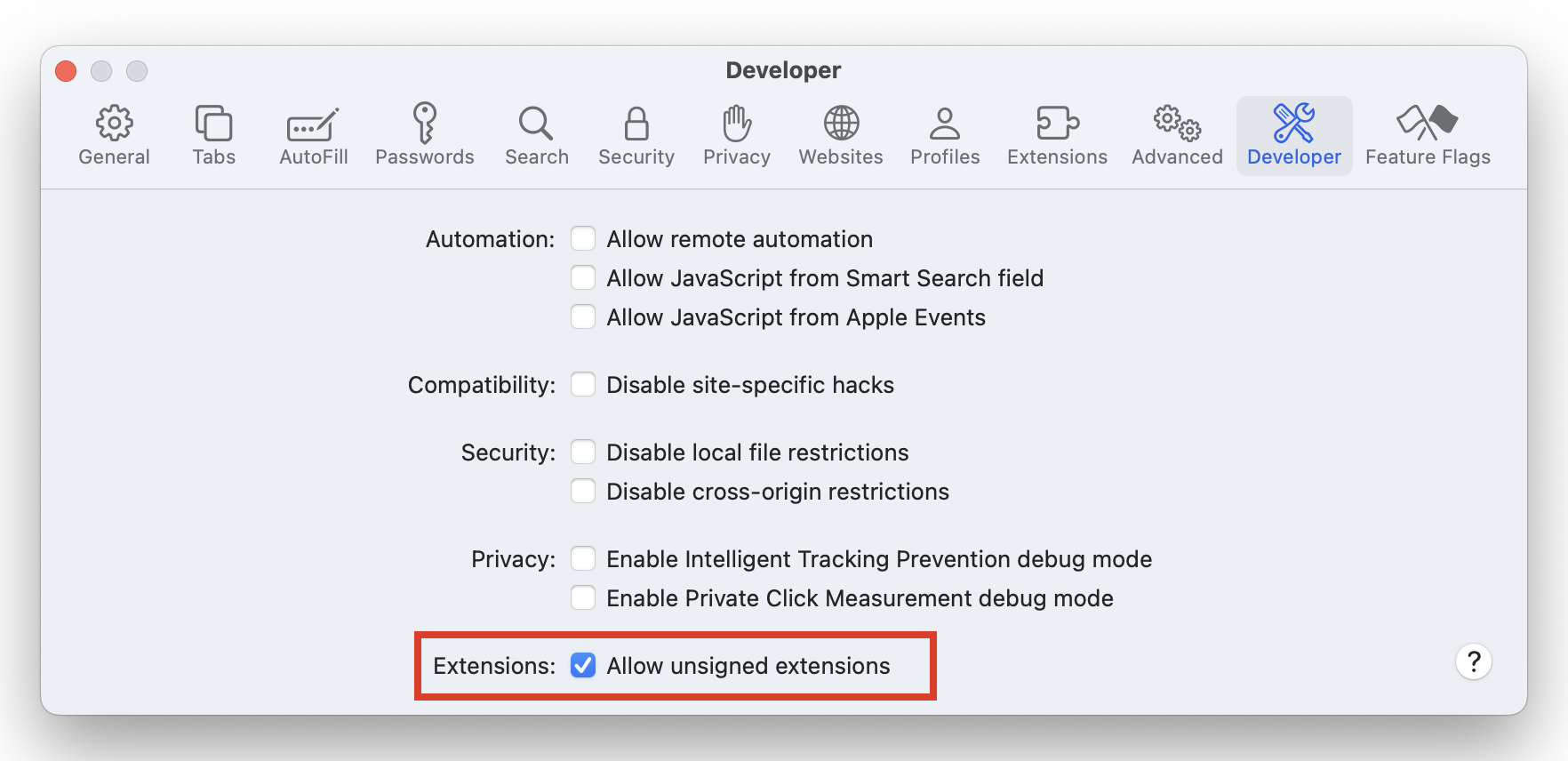
# Result
After completing these steps, when you install the UMAS version of Picsee, you will be able to see the "Picsee - collect and download images" plugin in the Safari Extensions library, along with any other installed extensions.