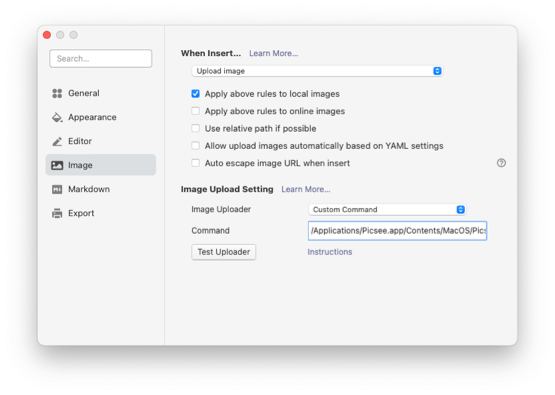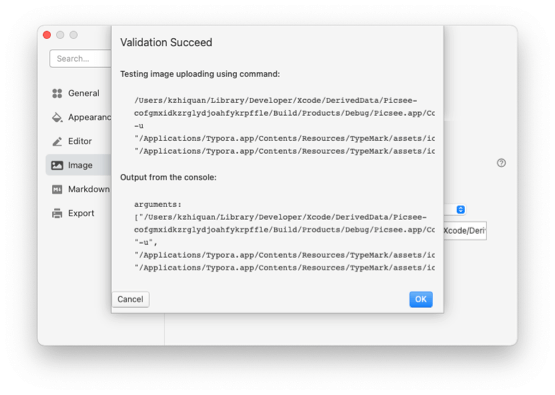Typora (opens new window) is a pure Markdown reading and writing tool. The design is very simple and I like it very much.....
When writing Markdown, there is a pain point is that how to genenrate image link when insert image in document. Therefore, a tool which can upload images to cloud storage to generate links is needed. Now, Picsee, uPic, iPic, PicGo, etc. is the tools. Compared with iPic, uPic, Picsee not only resolve the pain point, but also can bind the links and images together and manange locally。
Face to the pain point, different Markdown writing tools handle in different ways. MWeb integrates "uploading images to cloud storeage" feature in App, but Typora can config third-party upload service. This article introduces how to config Picsee to upload images in Typora.
# Preconditions
Before using Picsee as upload images service of Typora, you must config Picsee firstly. You need to go to Picsee Preferences, add an image cloud storage service, config export target, account, format, style and so on. You can read the following articles in details for help.
- Upload images to cloud storage from Command (opens new window)
- Upload images to cloud storage to get Urls (opens new window)
# Built-in
Select Picsee on the Image Uploader in Typora Preferences->Image, that is all the configuration.
# Custom Command
Select Custom Command on the Image Uploader in Typora Preferences->Images, enter /Applications/Picsee.app/Contents/MacOS/Picsee - u on the Command. Then click Test Uploader button, if return success, indicating the settings are correct.